Twitter Integration¶
Introduction¶
It is strongly recommended that users be able to authenticate with Twitter when using Socialize so as to maximize the exposure, and promotion of your app.
This provides significant benefits to both your application, and your users including:
- Improved user experience through personalized comments
- Automatic profile creation (user name and profile picture)
- Ability to automatically post user comments and likes to Twitter
- Promotes your app on Twitter by associating your app with a users’ tweets
To add Twitter authentication, you’ll need a Twitter Application and the consumer key/consumer secret for the Twitter app. If you already have a Twitter app, you can skip this section.
Setting up Twitter¶
Creating a Twitter Application¶
If you do not already have a Twitter app just follow these simple steps:
First create a Twitter app. Go to https://dev.twitter.com/ and create a new app:
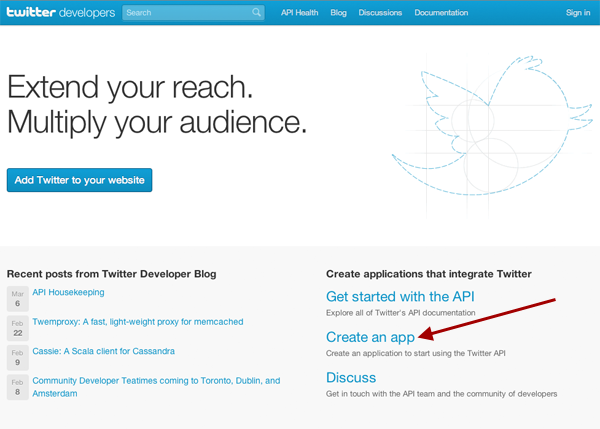
When creating the app, make sure you specify a callback URL. This can be any value, and is not actually called during authentication but Twitter requires a valid URL for callback otherwise authentication will fail.
Note
Make sure you specify a callback URL
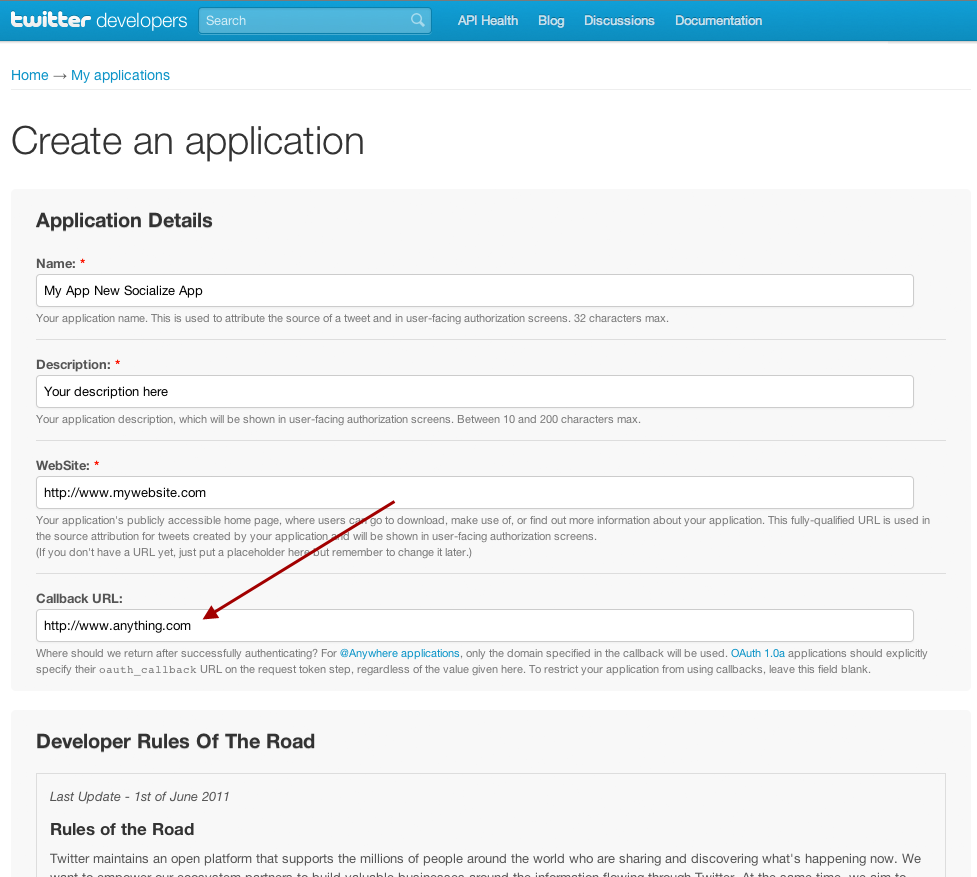
Change the permissions on the app to Read/Write
The default permissions for new Twitter Apps is Read Only, this must be changed to Read/Write.
Your Twitter Consumer Key and Consumer Secret is also displayed on this page
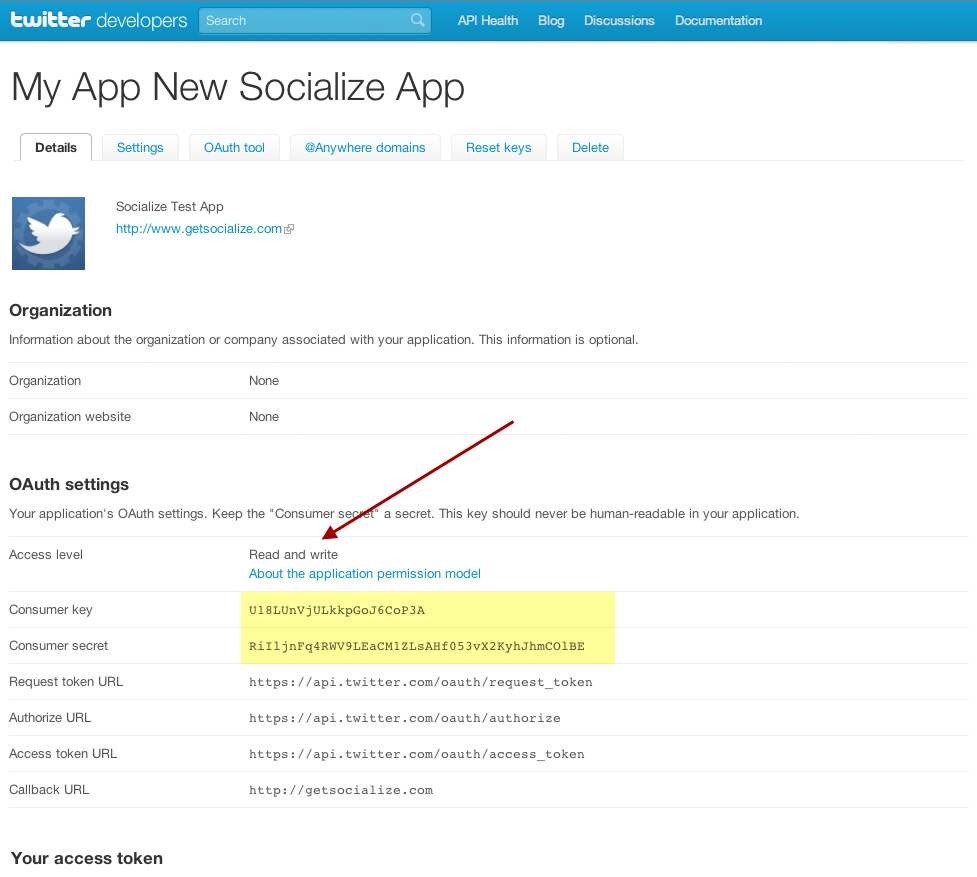
These settings can be altered from the Settings tab on your Twitter App page
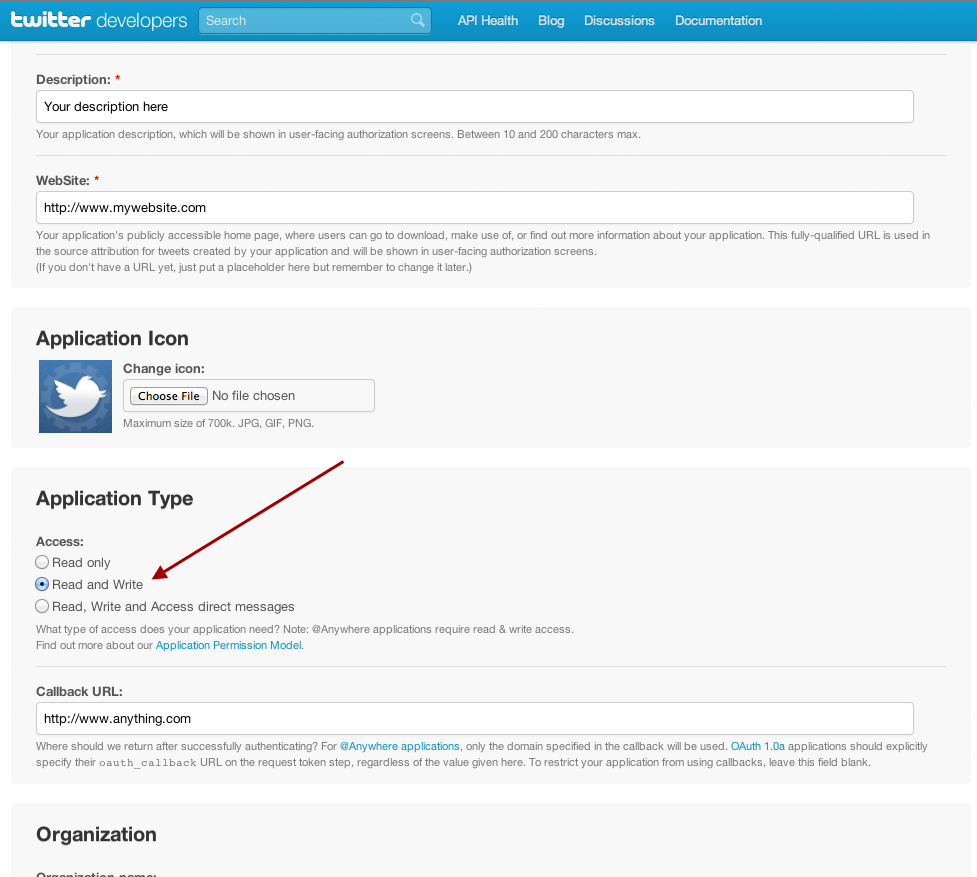
Configuring Twitter in Socialize¶
Once you have a twitter application, simply add your Twitter consumer key and secret to your socialize.properties file:
# Set your consumer key/secret for Twitter integration
twitter.consumer.key=ABCDEFGHIJKLMNOPQRSTUV
twitter.consumer.secret=AaBbCcDdEeFfGgHhIiJjKkLlMmNnOoPpQqRrSsTtUu
Next you need to add your Twitter Consumer Key and Twitter Consumer Secret to the Socialize Web Dashboard:
Browse to the App Settings section of your app and scroll to the bottom where you can add your Twitter credentials:
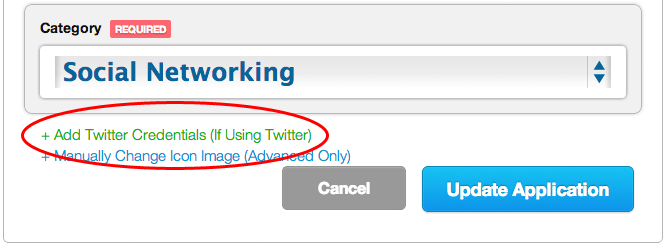
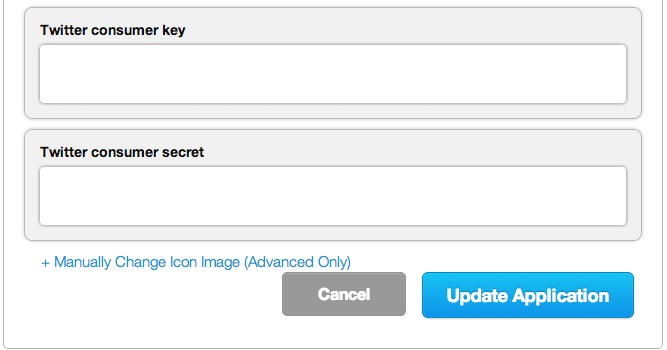

|
Finished!
|