Using the Share Dialog¶
If you currently have a share function in your app you are most likely using the default share dialog provided by the Android platform.
The Loopy ™ Share Dialog mimics the default Android share dialog but provides important callbacks to allow more sophisticated social analytics.
To implement the Loopy ™ share dialog, simply use the showShareDialog method to create a trackable URL for sharing and display the default share dialog.
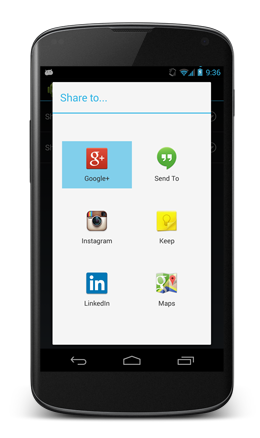
If you don’t already have one, add a button to your layout:
<Button
android:id="@+id/btnShare"
android:layout_width="wrap_content"
android:layout_height="wrap_content"
android:text="Share"/>
Add an onClick event in your Activity:
final Activity context = this;
// This would be the url you are wanting to share...
final String urlToShare = "http://www.sharethis.com"; // <== TODO: Set this
// Set the content type for the intent (*/* means ALL)
final String contentType = "*/*"; // <== TODO: Set this
// Set the title for the dialog
final String dialogTitle = "Share to..."; // <== TODO: Set this
// Create an intent. The URL to be shared will be available in the callback below
final Intent shareIntent = new Intent(Intent.ACTION_SEND);
// Set the conent type for the intent (*/* means ALL)
shareIntent.setType(contentType);
// Grab a reference to your share button
Button shareButton = (Button) findViewById(R.id.btnShare);
// Trigger the share dialog on click
shareButton.setOnClickListener(new View.OnClickListener() {
@Override
public void onClick(View v) {
// Call the "showShareDialog" endpoint to render the share dialog
// The listener is used to set the trackable URL on to the share intent.
Loopy.showShareDialog(context, "Share to...", urlToShare, shareIntent, new ShareDialogListener() {
@Override
public void onLinkGenerated(Item item, Throwable error) {
if (error == null) {
// We got a tracking shortlink ok, set it in the body of the share (or wherever you like)
shareIntent.putExtra(Intent.EXTRA_TEXT, item.getShortlink());
} else {
// We couldn't get the shortlink, just use the original URL
shareIntent.putExtra(Intent.EXTRA_TEXT, urlToShare);
}
}
});
}
});